WiFi Setup
There are 4 ways to configure WiFi
- USB connection with Windows software
- WPS configuration (automatic WiFi password entry)
- Set up WiFi using your smartphone
- API Remote configuration (requires the option Cloud)
Configuring Wifi with Windows software
Supported models : PP58EWG, PP58EWG-R, PP80EWG, XPDY80EWB, XPDY80EWBG, PP80UEWBT, XPDY80UWB
POS : PP80USBEBW, XPDY80U, XPDY80USBEBW, XPDYPOS80UEB
Before using the software to configure WiFi, please read the following how to connect the software to the printer.
- Download Software
- In the WiFi tab,
- Enter the WiFi SSID: for example, the name of your router or internet box.
- Enter secret key (WPA)
- Click on SET
- The printer will restart
Please be case sensitive. Check that a white list is not configured on the router.
Only 2.4Ghz WiFi networks are supported, it is not possible to connect the printer to a 5Ghz WiFi network.
Caution: The software allows you to edit but does not allow you to read the parameters already configured on the connected printer. The data displayed in the software is given as an example.
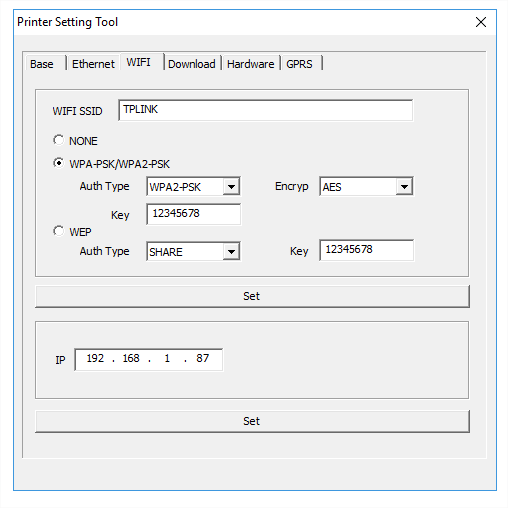
Disable Wifi
In the same software, in the WiFi tab, tick “NONE” then click “SET” to confirm.
Configuring WiFi with the WPS function
Supported models :XPDY80EWB, XPDY80EWBG
The WPS protocol makes it easy to configure wireless network security without having to store or enter an encrypted key (e.g. WEP/WPA/WPA2).
To connect the product to a WPS-enabled router:
- 1. Appuyez sur le bouton WPS sur votre routeur ou votre point d’accès
- 2. Switch on the printer
- 3. In the “Enter” menu, go to the “.Start WiFi WPS” section and press “Enter”.
- 4. Return to the main menu
Configuring WiFi with your phone (Direct WiFi AP)
1. Connect the mobile phone to the printer hotspot
Go to the phone’s WiFi Settings,
Connect to DIRECT-XXX network, the default password is 88888888
After connection successful, if the phone indicates that you cannot access the Internet , you can ignore it.
If you are asked to maintain or log out, select maintain and do not log out.
2. Access the printer WiFi configuration page
Scan the QR code with your phone or manually enter http://192.168.223.1 in the address bar of your phone’s browser to access the WiFi configuration page.
The SSID is the name of the WiFi network (respect upper and lower case, hyphens and underscores).
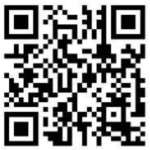
Configure WiFi remotely (Cloud API)
Supported models : PP58EWG, PP58EWG-R, PP80EWG, XPDY80EWB, XPDY80EWBG
The Cloud option must first be activated: Find out more.
To connect the printer to remote WIFI, follow these steps :
- The printer must already be connected to the internet to receive the command line
Connect the printer to the internet using an Ethernet cable on your router/internet box, or a 3G/4G sim card. - Wait until the LED is a steady green (“Server Connected”).
- In the Expedy console, go to “Printers ” > “Select printer”
- Enter the following command line as the message: the SSID (public name of the router or box) and its password:
<SETWIFI>MY_ROUTER_NAME<ssid/pwd>MY_PASSWORD</SETWIFI>This can also be done via API.
Respect lower and upper case letters. Check that a white list is not configured on the router.
The internet router or box must accept incoming and outgoing ports (TCP/UDP) 1883.
Only 2.4Ghz WiFi networks are supported, it is not possible to connect the printer to a 5Ghz WiFi network.