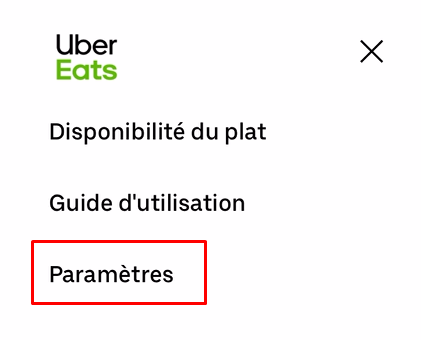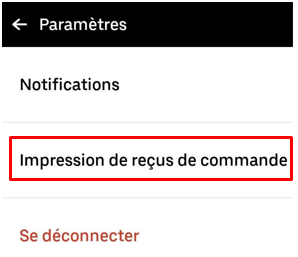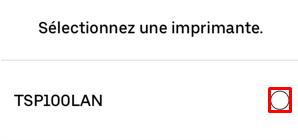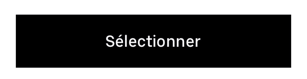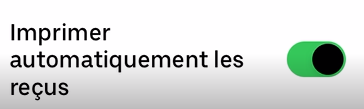Connect a printer to the UBER EATS tablet using an RJ45 LAN network cable
Thanks to the official Uber Eats Restaurants app, the Expedy printer will receive print orders automatically with each new order, via theLANnetwork.
This printer can be connected to Uber Eats, DoorDash, Foodpanda, Smood, GrubHub…
You can also activate the Cloud Print function to interface with other applications like Deliveroo, Just Eat, HubRise, WooCommerce, Prestashop, Shopify, GoodBarber, Zapier.. . or any other application via API/Webhook.
If you want to use the Bluetooth connection: Click here
Uber Eats application for Restaurant
You can use the “Uber Eats for Restaurant” app with the official Uber Eats tablet or Android device.
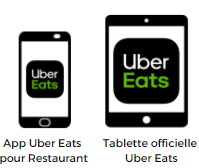
The tablet must be connected to the same LAN/WiFi network as the printer, for example your router/Internet box.
Tip: check that your tablet has the latest update for the Uber Eats app before proceeding to associate the printer
1. Connect the printer to the LAN
Connect the printer to your router’s LAN using an RJ45 Ethernet network cable.
2. Link the printer to the Uber Eats tablet
Once the printer is connected to your WiFi network, follow the instructions below to connect the printer to the tablet.
Open the Uber Eats app on your iOS / Android smartphone or on your Uber Eats tablet
Click Settings
Click Printing Order Receipts
Invoice printing is disabled by default. Activate invoice printingby clicking on the button
- Find the printer in the drop-down menu (the code starts with TSP143IIILAN or TSP100LAN)
Detecting a printer may take up to 30 seconds - Click on the name of your TSP100 printer to select it
- Click SELECT
- To enable automatic printing, enable the option AUTOMATICALLY PRINT RECEIPT
- Print a test ticket by clicking onTEST PRINTER
A TEST ticket is printed.